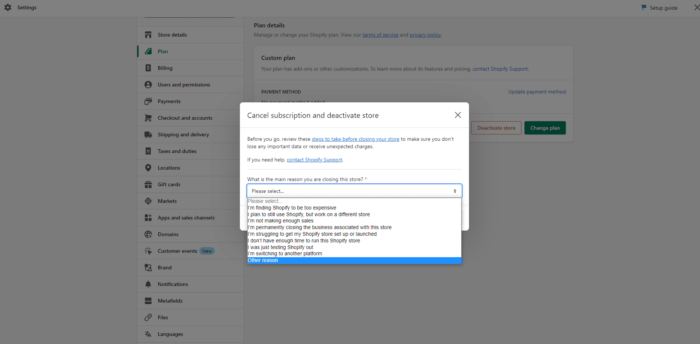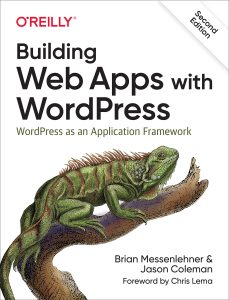Anker Soundcore 2 Portable Bluetooth Speaker with Stereo Sound, Bluetooth 5, Bassup, IPX7 Waterproof, 24-Hour Playtime, Wireless Stereo Pairing, Speaker for Home, Outdoors, Travel
$30.99 (as of January 6, 2026 11:49 GMT +00:00 - More infoProduct prices and availability are accurate as of the date/time indicated and are subject to change. Any price and availability information displayed on [relevant Amazon Site(s), as applicable] at the time of purchase will apply to the purchase of this product.)If you’re looking for a straightforward guide on how to delete a Shopify account permanently, you’ve come to the right place. Many online store owners face challenges when trying to cancel Shopify accounts or close their store entirely. Whether you’re switching platforms, taking a break from e-commerce, or selling your business, knowing how to properly delete Shopify accounts is essential.
This comprehensive guide walks you through the exact steps to delete your Shopify account permanently, cancel your subscription, and handle all the essential details before closing your store. From backing up your data to managing third-party apps, we’ll cover everything you need to know about the Shopify cancel account process in 2025.
Summary
Before you proceed to close Shopify store and delete your account, here are the key points covered in this guide:
- Account Deletion Process: A complete 5-step walkthrough showing you exactly how to delete a Shopify account through your admin panel, including screenshots and essential warnings about permanent data loss.
- Pre-Cancellation Checklist: Critical tasks to complete before you cancel Shopify account, including settling outstanding charges, backing up store data, and managing domain ownership to avoid complications.
- Common Cancellation Reasons: Understanding why merchants choose to delete Shopify accounts—from sales slumps and platform changes to business transitions and temporary breaks.
- Third-Party App Management: How to properly cancel app subscriptions and prevent unexpected charges after you Shopify delete account to avoid billing issues.
- Domain Considerations: Important steps for managing your custom domain, including transfer options and auto-renewal settings before you delete my Shopify account.
- Data Migration Planning: Strategies for exporting and preserving your customer data, order history, and product information before the permanent account closure.
Now that you understand what’s ahead, let’s dive into the complete process of how to delete a Shopify account permanently.
A Step-by-Step Process to Cancelling and Deleting Your Shopify Account
If you’re ready to delete a Shopify account, follow these five essential steps for a smooth cancellation process. This method ensures you properly cancel Shopify accounts without leaving loose ends.
Step 1: Access Shopify Admin Panel
- Log in to your Shopify account using your registered email address and password.
- Navigate to your store admin panel by clicking the store name dropdown menu in the top left corner.
- Select “Dashboard” to access your main control panel.
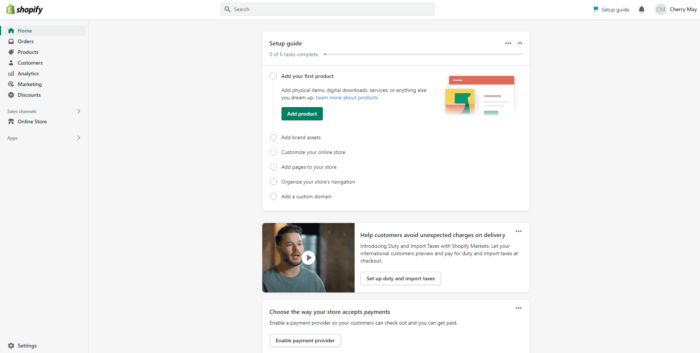
Step 2: Select Subscription Option
- Under the “Plan” section, click on “Manage plan” to view your current subscription.
- Review your current subscription details, pricing, and billing cycle information.
- Check for any pending charges or credits on your account.
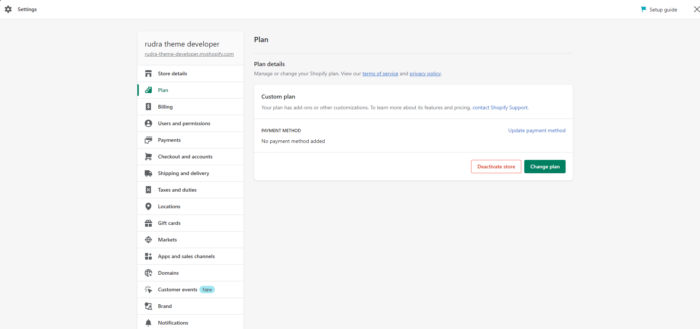
Step 3: Proceed With Subscription Cancellation
- Click on the “Pause or cancel the subscription” button.
- Review the differences between pausing and permanent closure options.
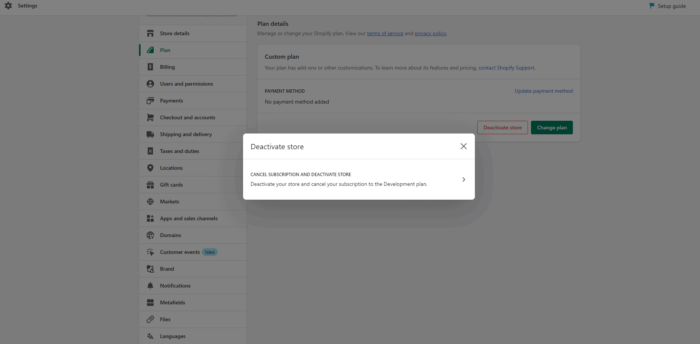
Step 4: Provide a Reason for Cancellation
Shopify will ask why they should begin the process to how to delete a Shopify account by accessing your admin area:
Once you’re in the admin panel, locate your subscription settings to Shopify cancel account:
This is the critical step where you’ll actually cancel Shopify account:
- Choose whether you want to pause your store temporarily or delete Shopify accounts permanently.
Here’s what to do if you want to close Shopify store:
- Select a reason that best reflects your situation from the dropdown menu.
- Options may include platform migration, business closure, or financial reasons.
- Your feedback helps Shopify improve its services for future users.
Step 5: Confirm the Deletion
The final step to how to delete Shopify account permanently:
- Review all information carefully and understand that deleting your account is permanent and irreversible.
- Click on “Cancel subscription and close store” (or similar wording) to finalize the process.
- You’ll receive a confirmation email once your account deletion is complete.
After completing these steps, you’ll have successfully learned how to delete Shopify accounts and closed your store.
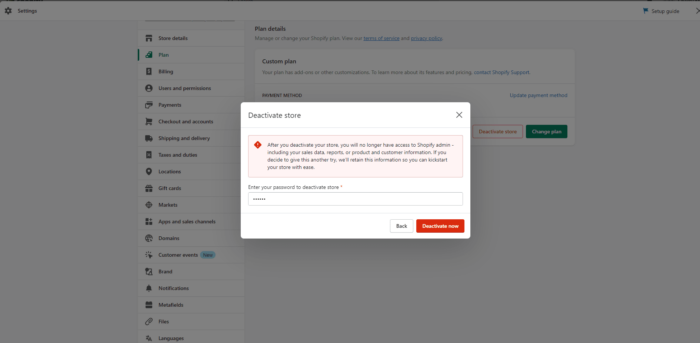
Why Would You Want to Cancel Your Shopify Account?
Before proceeding to delete my Shopify account, understanding your motivation can help ensure you’re making the right decision. Here are the most common reasons merchants choose to Shopify delete accounts.
1. Sales Slump
A persistent decline in sales is a primary reason why store owners search for how to cancel Shopify accounts.
Beginning with a sales slump, which can be deeply disconcerting. This issue arises from changes in consumer behavior, market saturation, or increased competition. After all, a persistent decline in sales is not just a number drop.
Instead, it affects the image and financial viability of your business. Sometimes, your Shopify store might not be returning the basic investment, let alone generating a profit. This leads you to question whether the platform fits your business model.
2. Platform Change
Platform migration is another strong reason to cancel Shopify accounts and explore alternatives.
Shopify may have perfectly aligned with your business at the start, but with business growth and expansion, your requirements have changed. Another platform might be more appealing as a result of advanced customization, specific integrations, or different pricing structures.
Switching the platform at this point is not a loss. This move can be strategic in many instances, especially if it allows for scaling your business in a way Shopify might not support. If you’re considering a platform change, explore our comprehensive guide on Shopify data migration to ensure a smooth transition.
3. Need for a Break
Taking a temporary pause is a valid reason to consider options before you delete a Shopify account permanently.
Running an online business requires significant time, energy, and resources. Therefore, it’s crucial to acknowledge when it’s time to step back, irrespective of the reason.
It can be personal reasons, health, or reallocating your efforts to other ventures. At times, keeping up with the demands of an online store would be impractical. So, a temporary or permanent closure can provide needed respite.
4. Selling Your Store
Business transitions often require owners to close Shopify stores and transfer ownership.
There is an equal possibility of this cause. Being a Shopify account holder, you may also start a new chapter. Anything could be a reason for this—either because you have built a profitable enterprise attractive to buyers or you’re ready to pursue different business interests.
Selling your Shopify store not only gives you a return on your initial investments. But also allow new holders to bring fresh energy and ideas to your existing store. The selling process often entails canceling your personal Shopify subscription post-transfer to the new owner.
Understanding these reasons helps clarify whether you truly want to delete a Shopify account or explore other options first.
Before Cancelling and Deleting Your Shopify Account
Before you delete Shopify accounts permanently, completing these essential tasks will prevent future complications and protect your business data.
1. Settlement of Outstanding Charges
First, settle all your outstanding balances when you’re ready to cancel the Shopify account.
Otherwise, neglecting those unpaid invoices can result in complications later on. You must review your billing information to confirm that all charges have been paid. It’s best to settle them before proceeding with account closure to avoid disputes or collection issues.
Make sure you understand your Shopify subscription pricing and any transaction fees that may be pending on your account.
2. Save Your Store Data
Do not forget to back up your store data before you delete your Shopify account—this is one of the most critical steps.
Remember, the Shopify store contains essential data you have accumulated over time. This includes customer information, order histories, and product details. Losing such essential information can be troublesome in the future if you decide to open a new store and you need to refer back to those details for taxes or customer service inquiries.
Export your data through Shopify’s admin panel or use the Storefront API for comprehensive backups.
3. Cancel Third-Party Application Subscriptions
Shopify stores often integrate with various third-party applications to expand functionality.
That is why the store owner must cancel any active subscriptions to these services before you Shopify delete account—failing to do so results in unexpected charges because some apps might bill you separately, even after your main Shopify subscription ends.
4. Domain-Related Considerations
If you bought your domain through Shopify or transferred it to their management, deciding what to do with it post-deletion is essential.
Do you want to transfer it to another provider or let it expire? Make these decisions to prevent losing ownership or control over your domain when you delete my Shopify account.
5. Deactivate Custom Domain Auto-Renewal
Considering the above step, deactivate the auto-renewal setting if you intend to keep your Shopify domain.
This step frees you from unintentional charges for a domain you no longer wish to use. On the contrary, if you are considering keeping the name, activate the renewal or efficiently transfer management to a new provider to secure your domain registration.
6. Think About Data Migration
Lastly, consider the future of your data when you finally follow the Shopify cancel account process.
Whether moving it to another eCommerce platform or simply archiving it, data migration requires careful planning. Evaluate your options and use Shopify’s Storefront API or other data export tools to seamlessly transition your store’s essence to its next home.
Completing these preparatory steps ensures a smooth transition when you’re ready to close Shopify stores.
Key Takeaways
- Follow the Five-Step Process: To successfully delete a Shopify account, access your admin panel, manage your plan, proceed with cancellation, provide a reason, and confirm deletion.
- Back Up Your Data First: Before you close Shopify store, export all customer information, order histories, and product details to prevent permanent data loss.
- Cancel Third-Party Apps: Always cancel app subscriptions separately before you Shopify cancel account to avoid unexpected charges after closure.
- Manage Domain Ownership: Transfer or secure your custom domain before you delete my Shopify account to maintain control of your online brand.
- Settle All Outstanding Balances: Shopify requires all bills to be paid before you can delete Shopify accounts permanently, so review your billing carefully.
Conclusion
Learning how to delete a Shopify account permanently doesn’t have to be complicated when you follow the proper steps. Whether you’re transitioning to a new e-commerce platform, taking a break from online selling, or closing your business entirely, this guide has provided you with everything needed to cancel a Shopify account smoothly.
Remember to back up your data, cancel third-party subscriptions, and settle all outstanding charges before you delete Shopify accounts. By taking these precautions, you’ll avoid unexpected complications and maintain control of your essential business information.
If you’re wondering about what happens after you close your Shopify store, including any potential charges or reactivation options, we’ve got you covered. And if you’re considering a platform migration or need expert guidance on your e-commerce journey, explore our comprehensive Shopify development services to find the perfect solution for your business needs.
Frequently Asked Questions (FAQs)
How Do I Cancel My Shopify POS Subscription?
To cancel Shopify account for POS specifically, follow these steps:
- Log in to your Shopify account and access your admin panel.
- Click on the ‘Apps’ tab from the left-hand menu.
- Find and click on the ‘Shopify POS’ app.
- Click on the ‘Billing’ tab.
- Under the ‘Plan and billing details’ section, click on the ‘Cancel subscription’ button.
- Confirm your cancellation by clicking ‘Cancel subscription.’
- Your Shopify POS subscription will now be cancelled, and you will no longer be charged for it.
Do I Get a Refund if I Cancel My Shopify Subscription?
When you delete a Shopify account or cancel your subscription, any unused portion of your current billing cycle will not be refunded. Shopify operates on a no-refund policy for partial months.
How Do I Stop Paying For Shopify App?
If you wish to stop paying for a Shopify app before you cancel the Shopify account, you can cancel your subscription at any time. This will prevent future charges to your account and stop the app from being active on your store.
What Happens if You Cancel Your Shopify Plan?
If Shopify cancels the account or plan, your store will be placed on a temporary hold. You won’t be able to access your admin area or process any sales until you reactivate.
How Do I Permanently Delete My Shopify Account?
To how to delete Shopify account permanently, follow the five-step process outlined in this guide:
- Log into your Shopify account and access Settings.
- Click on the ‘Settings’ tab from the left-hand menu.
- Scroll down and click on ‘Account’.
- Click on the ‘Close store’ button.
- Enter your password to confirm the closure of your store.
- Click on ‘Close store’ again.
- Your Shopify account will now be permanently deleted and cannot be recovered.
Why Can’t I Delete Shopify?
Shopify does not allow for the permanent deletion of accounts immediately to protect the integrity of its system and prevent accidental removal of essential data. You must first close the Shopify store and wait for the grace period.
Will Shopify Charge Me If I Delete My Account?
No, Shopify will not charge you subscription fees if you decide to delete my Shopify account. However, you must settle any outstanding balances before closure.
What Happens if You Cancel the Shopify Store?
If you cancel your Shopify account completely, your store will be paused, and you will not have access to your admin area. Customer access to your storefront will also be disabled.
Can I Cancel My Shopify Store at Any Time?
Yes, you can cancel your Shopify account at any time through your store’s settings. All you need to do is learn how to delete a Shopify account without any hurdle using the steps in this guide.
What Is the Cancellation Policy for Shopify?
The cancellation policy for Shopify requires you to close Shopify stores manually. It requires no charges for subscription fees after cancellation. But you must pay any outstanding charges before you Shopify delete account.
When You Deactivate Your Shopify Store, Do You Still Get Charged?
You will not be charged for future billing periods when you delete Shopify accounts or deactivate your store. However, you are still responsible for paying any fees incurred before deactivation.
What Happens If I Close My Shopify Store Without Paying the Bills?
If you attempt to cancel a Shopify account without settling outstanding bills, your account will be frozen. Plus, you will be pursued for the outstanding balance until the full payment is collected.
Source: https://ecommerce.folio3.com/blog/how-to-delete-shopify-account/