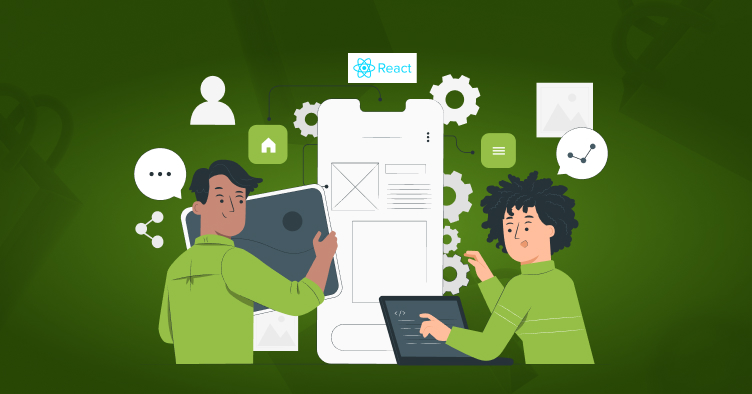
Last Updated | June 25, 2023
An Overview: How to Add React App to a Shopify Site
Stand out from the competition with our cutting-edge React app for Shopify. Revolutionize your store’s design and functionality. Don’t miss out, install it today and start reaping the benefits!
How Can I Use React with Shopify?
Here’s a step-by-step guide on how you can use React with Shopify:
- Set up a Shopify store: If you don’t have a Shopify store yet, you’ll need to create one. Go to the Shopify website (https://www.shopify.com/) and sign up for an account.
- Create a private app: To access the Storefront API, you’ll need to create a private app in your Shopify admin. Go to your Shopify admin, navigate to “Apps” and click on “Manage private apps.” Create a new private app and make sure to enable the necessary permissions for accessing the Storefront API.
- Set up your React project: Create a new React project using tools like Create React App or any other boilerplate you prefer. Make sure you have Node.js and npm (Node Package Manager) installed.
- Install dependencies: In your React project’s root directory, install the necessary packages to work with the Storefront API. You’ll need @shopify/koa-shopify-auth for authentication and @shopify/koa-shopify-graphql-proxy for proxying requests to the Storefront API. Run the following command:
npm install @shopify/koa-shopify-auth @shopify/koa-shopify-graphql-proxy
- Configure authentication: Set up authentication in your React project. You can follow the authentication guide provided by Shopify (https://shopify.dev/tutorials/authenticate-with-oauth) to configure the authentication flow using @shopify/koa-shopify-auth.
- Set up GraphQL proxy: Configure the GraphQL proxy to forward requests to the Storefront API. You can use @shopify/koa-shopify-graphql-proxy middleware for this purpose. Set up the proxy in your server file and make sure to pass the necessary configuration options, including your Shopify store URL and API access token.
- Build your React components: Create React components to display the data from your Shopify store. You can use libraries like Apollo Client or Axios to make GraphQL requests to the Storefront API. Fetch the required data, such as products, collections, or customer information, and render it in your components.
- Test and deploy: Run your React project locally to test if everything is working as expected. Once you’re satisfied, you can deploy your React app to a hosting platform of your choice, such as Netlify, Vercel, or Heroku.
Read Also Building a Shopify App with Node and React
How to Revolutionize Your Storefront by Integrating a React App in Shopify Made Easy
Sure! Here’s a table outlining the steps to revolutionize your storefront by integrating a React app in Shopify:
| Step | Description |
|---|---|
| 1 | Create a new React app: Set up a new React application using create-react-app or any other preferred method. |
| 2 | Customize your React app: Design and develop the desired storefront features using React components, considering Shopify’s API and guidelines. |
| 3 | Configure Shopify API: Obtain the necessary API credentials from your Shopify store, including the API key and access token. |
| 4 | Install Shopify SDK: Use the Shopify SDK, such as Shopify App Bridge or the Storefront API SDK, to establish communication between your React app and Shopify. |
| 5 | Authenticate with Shopify: Implement user authentication in your React app using Shopify’s OAuth process to securely connect to the Shopify store. |
| 6 | Fetch data from Shopify: Utilize Shopify’s APIs to fetch product data, collections, inventory, customer information, and any other required data to populate your React app. |
| 7 | Integrate Shopify cart and checkout: Implement Shopify’s cart functionality using the provided APIs and UI components to handle product selection, cart updates, and the checkout process. |
| 8 | Handle webhooks and events: Set up event handlers in your React app to receive and process webhooks from Shopify, allowing you to react to events like order updates or inventory changes. |
| 9 | Optimize performance: Ensure your React app is optimized for performance by minimizing unnecessary requests, optimizing code, and leveraging caching techniques. |
| 10 | Test and debug: Thoroughly test your integrated React app by simulating different scenarios, verifying data accuracy, and addressing any bugs or issues that arise. |
| 11 | Deploy and monitor: Deploy your React app to a hosting platform and set up monitoring tools to track its performance, user interactions, and potential errors. |
| 12 | Continuously improve: Collect user feedback, monitor analytics, and iterate on your React app’s features and design to provide an enhanced storefront experience. |
Remember, the integration process may vary based on your specific requirements and the tools/libraries you choose to use. This table provides a general roadmap to help you get started.
What are the Benefits of integrating React with Shopify?
Integrating React with Shopify can offer several benefits to enhance your Shopify store’s user interface and overall development process.
Here are some advantages of using React in conjunction with Shopify:
1. Enhanced User Experience: React’s component-based architecture enables the creation of interactive and dynamic user interfaces. By integrating React with Shopify, you can build engaging and responsive front-end experiences, resulting in a smoother and more enjoyable shopping experience for your customers.
“Level up your online business with a stunning Shopify website! Unlock success today – hire Folio3’s unbeatable Shopify website design services.”
2. Customization and Flexibility: React provides a high degree of flexibility, allowing you to create custom components tailored to your specific design and functionality requirements. With React, you can easily customize your Shopify store’s appearance and behavior, offering unique branding and user interactions.
“Take your Shopify store to new heights with Folio3’s expert touch. Elevate your business today and hire a Folio3 Shopify Expert!”
3. Efficient Development: React’s component reusability and modular nature streamline the development process. You can create reusable UI components, making it easier to maintain and update your Shopify store. React’s virtual DOM also improves performance by efficiently updating only the necessary components when changes occur.
4. Third-Party Integration: React’s ecosystem offers numerous libraries and packages that can be seamlessly integrated with Shopify. You can leverage popular React libraries such as React Router for navigation, Redux for state management, or Axios for making API calls to extend Shopify’s functionality and integrate additional features into your store.
5. Developer Productivity: React’s declarative syntax and extensive tooling support contribute to improved developer productivity. The availability of a vast React developer community ensures you can find resources, tutorials, and solutions to common challenges, making it easier to build and maintain your Shopify store.
- Scalability: React’s modular approach enables scalable development. As your Shopify store grows, React allows you to handle complex UI requirements by breaking them down into manageable components. This scalability ensures that your store remains performant and adaptable as your business expands.
- Mobile-Friendly Development: React’s underlying principles can also be utilized for mobile app development. By integrating React Native, a framework based on React, with your Shopify store, you can create native mobile apps for iOS and Android platforms, providing a consistent and cohesive shopping experience across devices.
Read Also What is Shopify App Blocks
Overall, integrating React with Shopify empowers you to build highly customizable, performant, and scalable e-commerce experiences. It combines the robustness of Shopify’s backend with React’s powerful front-end capabilities, resulting in an efficient and user-friendly online store.
“Boost your online success with our Shopify Store Development services by Folio3 – Unleash the power of e-commerce today!”
Are there any limitations or considerations when adding a React app to a Shopify site?
When adding a React app to a Shopify site, there are a few limitations and considerations to keep in mind:
- Embedding Restrictions: Shopify restricts the use of JavaScript on certain pages, such as the checkout and the admin dashboard. This means that you may not be able to embed your React app on these pages directly. However, you can integrate your React app on other pages of your Shopify site, such as the homepage, product pages, or custom pages.
- Customization Limitations: While Shopify allows you to customize your site using HTML, CSS, and Liquid (Shopify’s templating language), integrating a React app introduces additional complexity. You’ll need to ensure that the React app’s styles and functionality align with the overall theme and design of your Shopify site.
- App Size and Performance: Consider the size and performance implications of adding a React app to your Shopify site. Large React apps with heavy dependencies can increase the load time of your pages, impacting user experience. Make sure to optimize your app’s size and performance to maintain fast and smooth page loading.
- SEO Considerations: React apps typically rely on client-side rendering (CSR), which can affect search engine optimization (SEO). Search engines may have difficulty crawling and indexing dynamically rendered content. To address this, you can implement a server-side rendering (SSR) or use techniques like prerendering or dynamic rendering to ensure that your app’s content is accessible to search engines.
- App Security: When adding a React app, you need to ensure that your app is secure and doesn’t introduce vulnerabilities to your Shopify site. Follow best practices for React app security, such as handling user input properly, protecting against cross-site scripting (XSS) attacks, and implementing appropriate authentication and authorization mechanisms.
- Compatibility and Versioning: Ensure that the versions of React, React dependencies, and Shopify’s own JavaScript libraries are compatible. Shopify might have specific requirements or restrictions on the versions of JavaScript libraries you can use. Stay updated with the latest documentation and guidelines from both React and Shopify.
- Integration with Shopify APIs: If your React app needs to interact with Shopify’s APIs, such as fetching product data or processing orders, you’ll need to implement the necessary authentication and authorization mechanisms. Shopify provides APIs and SDKs that you can use to access and manipulate data within your React app.
“Revamp your online store with expert precision – Hire Shopify Developers today and unlock your business’s true potential!”
Remember to thoroughly test your React app on a Shopify store development or staging environment before deploying it to a live Shopify site. This will help you identify and address any compatibility or functional issues early on.
Read Also What is Shopify App Blocks
Can I use GraphQL with React and Shopify?
To use GraphQL with React and Shopify, you’ll need to follow these steps:
- Set up a Shopify store: If you don’t already have a Shopify store, create one and set up your products, collections, and other necessary configurations.
- Create a private app: In order to access Shopify’s GraphQL API, you’ll need to create a private app. Go to your Shopify admin dashboard and navigate to “Apps” -> “Manage private apps” -> “Create a new private app.” Provide the necessary details and permissions for your app. Make sure you enable the necessary access scopes for the data you want to retrieve or modify using GraphQL.
- Set up your React project: Create a new React project or use an existing one. Ensure that you have Node.js and npm (Node Package Manager) installed on your machine.
- Install dependencies: In your React project directory, install the required dependencies by running the following command in your terminal:
npm install graphql react-apollo apollo-boost
-
- Configure Apollo Client: Apollo Client is a powerful GraphQL client library that integrates with React. Create a file called client.js (or any other suitable name) and add the following code:
- Replace ‘https://your-shopify-store.myshopify.com/api/graphql’ with your store’s GraphQL endpoint, and ‘your-access-token’ with the access token generated for your private app.
- Create GraphQL queries: In your React components, you can now create GraphQL queries to fetch data from Shopify. For example, if you want to retrieve a list of products, create a new file called Products.js and add the following code:
Read Also How Much Does It Cost To Build
import React from ‘react’;
import { useQuery, gql } from ‘@apollo/client’;
const GET_PRODUCTS = gql`
{
products(first: 10) {
edges {
node {
id
title
description
priceRange {
minVariantPrice {
amount
currencyCode
}
}
}
}
}
}
`;
function Products() {
const { loading, error, data } = useQuery(GET_PRODUCTS);
if (loading) return
Loading…
;
if (error) return
Error 🙁
;
return (
{data.products.edges.map((product) => (
{product.node.title}
{product.node.description}
Price: {product.node.priceRange.minVariantPrice.amount}{‘ ‘}
{product.node.priceRange.minVariantPrice.currencyCode}
))}
);
}
export default Products;
This example demonstrates how to fetch a list of products from your Shopify store using the useQuery hook from @apollo/client. Adjust the query according to your needs.
Render the component: In your main App.js or any other suitable component, import the Products component and render it:
import React from ‘react’;
import Products from ‘./Products’;
function App() {
return (
<div>
<h1>My Shopify Store</h1>
<Products />
</div>
What are the best practices for performance optimization when using React with Shopify?
When using React with Shopify, there are several best practices you can follow to optimize performance. Here are some key recommendations:
Minimize unnecessary re-renders: React’s virtual DOM diffing algorithm is efficient, but unnecessary re-renders can still impact performance. Utilize techniques such as memoization, shouldComponentUpdate, or React. memo to prevent unnecessary re-renders of components. This can improve performance by reducing the amount of work required by React.
Read Also How To Hire Someone To Build Shopify Store In The USA
Code splitting and lazy loading: Splitting your code into smaller, manageable chunks and loading them lazily can significantly improve initial load times. Use tools like React.lazy or dynamic imports to load components or modules on demand, reducing the initial bundle size.
Optimize image assets: Images are often the largest assets in a web application. Optimize images by compressing them without significant quality loss. Use tools like webpack loaders or Shopify’s own image optimization features to automatically optimize and serve appropriately sized images based on the device’s viewport.
“Transform your online store into a captivating masterpiece with Folio3’s expert Shopify Theme Development services. Level up your business today!”
Server-side rendering (SSR): Consider implementing server-side rendering to improve perceived performance, especially for the initial page load. SSR can provide faster first render times and improve search engine optimization (SEO) by serving fully rendered HTML to web crawlers. Shopify offers SSR capabilities through its Next.js integration.
Read Also How To Make A Shopify App
Data fetching and caching: Optimize data fetching and caching to minimize unnecessary requests and reduce latency. Utilize tools like Apollo Client or SWR to manage data fetching and caching in an efficient manner. Implement caching strategies like memoization or client-side caching to avoid redundant network requests.
Bundle size optimization: Keep an eye on your bundle size and reduce unnecessary dependencies to improve load times. Analyze your bundle using tools like Webpack Bundle Analyzer to identify and eliminate any unused or unnecessary code or dependencies.
Optimize performance on mobile devices: Ensure your React components and styles are optimized for mobile devices. Use responsive design techniques, lazy loading of images, and consider performance implications when using animations or complex interactions on mobile devices.
Code optimization and profiling: Regularly review your code for performance bottlenecks and use profiling tools to identify areas that need improvement. Profiling tools like React DevTools, Chrome DevTools, or Lighthouse can help you identify specific areas of your code or rendering pipeline that may be causing performance issues.
Read Also Shopify Custom App vs Private App
Use performance monitoring and analytics: Implement performance monitoring and analytics tools to gain insights into your application’s performance. Tools like Google Analytics or New Relic can help you track and analyze performance metrics, identify issues, and make data-driven optimizations.
Keep up with best practices and updates: Stay up to date with the latest React and Shopify best practices, as performance optimization techniques and tools evolve over time. Regularly check for updates, follow community discussions, and leverage new features and optimizations provided by React and Shopify.
“Unlock the power of seamless Shopify migration with Folio3’s expertise. Elevate your e-commerce game today and experience hassle-free growth!”
By following these best practices, you can ensure that your React application integrated with Shopify performs optimally, providing a smooth and fast user experience.
How do I handle state management in a React app integrated with Shopify?
To handle state management in a React app integrated with Shopify:
- Identify the parts of your app that need state management.
- Use React component state for simple state management within components.
- Lift shared state to a higher-level component to make it accessible to multiple components.
- Utilize React’s context API for global state that needs to be accessed across different parts of the app.
- Consider using a state management library like Redux or MobX for complex state management needs.
- Integrate with Shopify APIs to fetch data and update the cart using libraries like shopify-buy or graphql.
Follow React state management best practices and choose the approach that suits your app’s complexity and requirements.
Read Also How to create Shopify app
FAQs:
Can I use existing React components or libraries with my Shopify site?
Yes, you can use existing React components or libraries with your Shopify site. To integrate them, follow these steps:
Create a React application: Set up a new React app using Create React App or a similar tool.
- Build your React components: Design and implement the desired components or use existing ones from libraries.
- Integrate React components into your Shopify theme: a. Generate static HTML: Build your React components and generate static HTML using Next.js or Gatsby.js. b. Create Liquid Templates: In your Shopify theme, create Liquid templates to render the static HTML and include Liquid tags for dynamic content. c. Include React scripts: Add script tags to your theme’s layout file to load React and your component bundles.
- Deploy your integrated theme: Deploy your modified Shopify theme, ensuring all files and dependencies are included.
By following this process, you can leverage React’s power while maintaining compatibility with Shopify’s infrastructure. Consider performance, compatibility, and potential conflicts when integrating external components.
Read Also Developing A Product Customizer App
Are there any alternatives to adding a React app to a Shopify site?
Here are a few alternatives to adding a React app to a Shopify site:
Embedding external app: Build a separate React app and embed it as an external application using an iframe or a widget.
Using a headless CMS: Build a separate React app and use Shopify’s APIs to retrieve and update data from your Shopify store.
Building a custom Shopify theme: Create a custom Shopify theme using React as the frontend framework.
Using Shopify app extensions: Build a standalone React app as a Shopify app extension and integrate it into your store through the Shopify admin interface.
These alternatives offer varying levels of flexibility and complexity, allowing you to choose the one that suits your needs best.
Can I use Create React App (CRA) with Shopify?
Yes, you can use Create React App (CRA) with Shopify to build custom storefronts or extensions. You can create a new React app with CRA and integrate it with Shopify’s infrastructure. You have two options: building a custom storefront using the Storefront API or creating a Shopify app using the Shopify App Bridge library. In both cases, you’ll need to handle the integration between your React app and Shopify’s APIs. Consider using libraries like Shopify-buy or Shopify-react to simplify the integration process.
How do I handle authentication and authorization with Shopify and React?
- Set up a Shopify app and obtain API credentials.
- Create a server-side component using Node.js.
- Implement OAuth authentication in your React app for users to log in and authorize your app.
- Handle the OAuth callback to extract the access token.
- Securely store the access token on the server side.
- Make authorized API requests to Shopify using the access token.
- Implement client-side authorization in your React app to manage user roles and permissions.
Remember to prioritize security throughout the process.
Source: https://ecommerce.folio3.com/blog/how-to-integrate-react-app-in-shopify/






